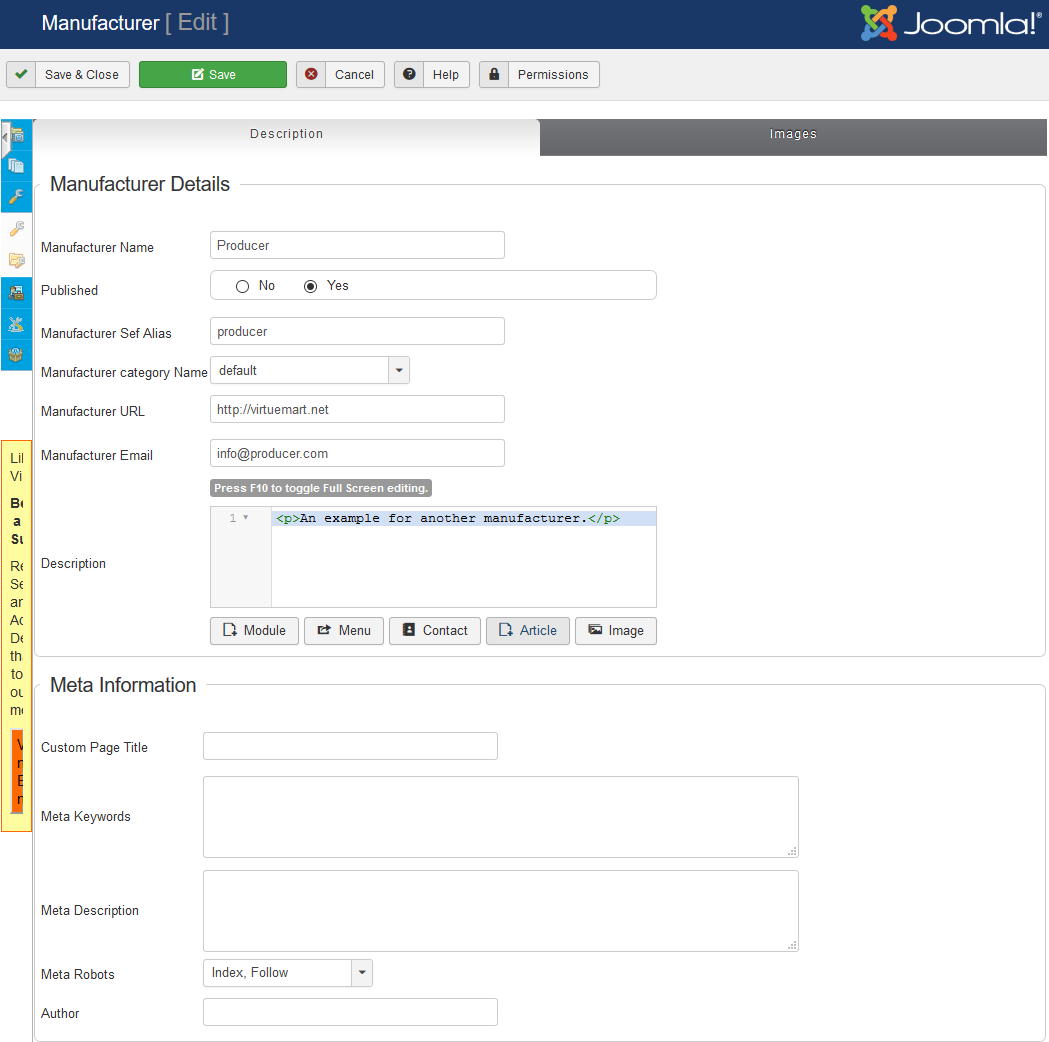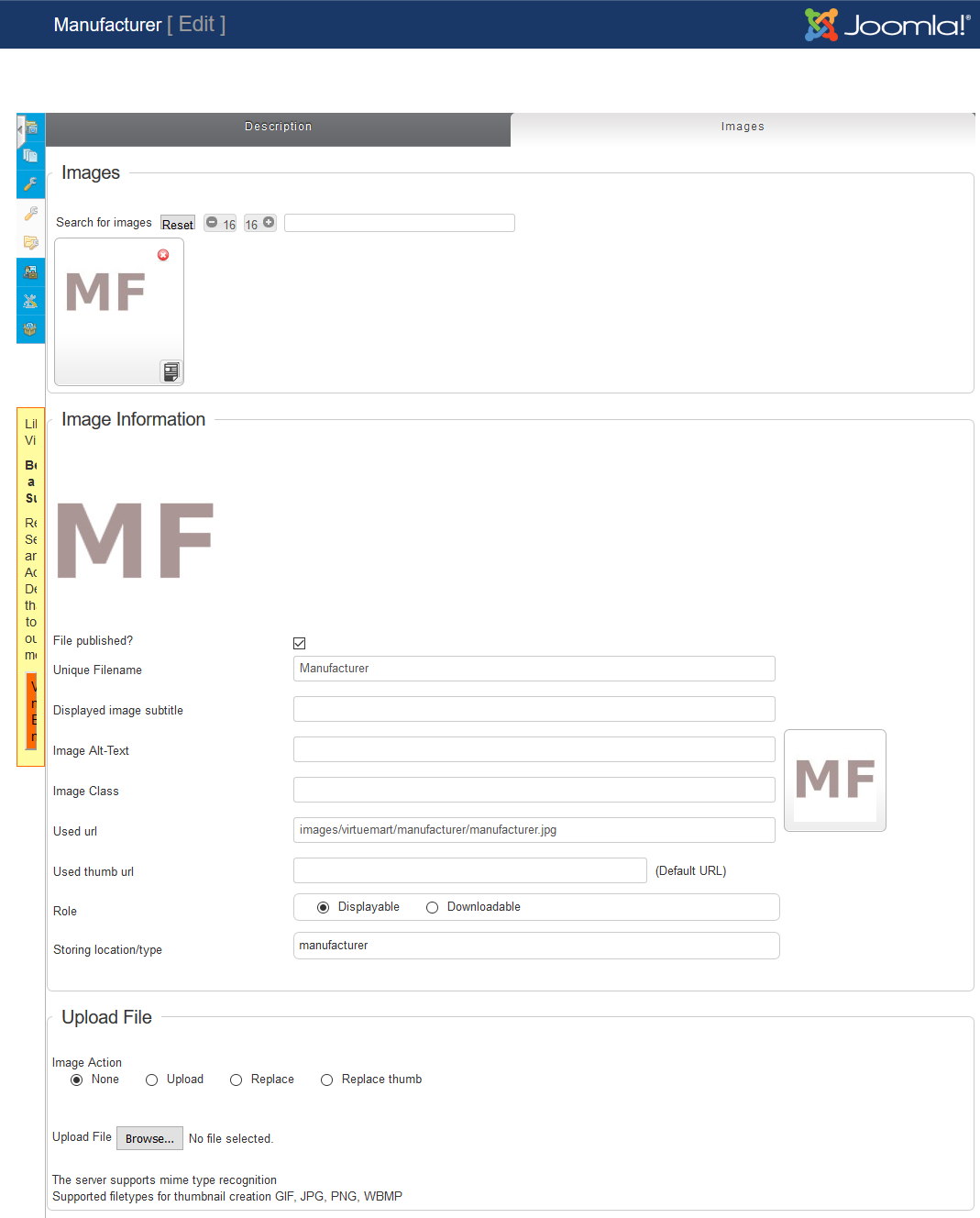Manufacturer tabs
The tabs you see when editing a manufacturer along with a description of the fields and their purpose are shown below. Click on the relevant tab for details.
Description
Manufacturer Name
The name used in your system for this Manufacturer. shoppers will see this name
Published
Controls whether this shoppergroup is available for use within the system or not.
SEF Alias
VirtueMart will automatically assign this if you leave it blank.
Search engine friendly or human readable addresses, i.e. real words instead of numbers and a jumble of code.
EXAMPLE: yourstore.com/manufacturers-name..
Manufacturer category name
The manufacturer category if this manufacturer is assigned to a manufacturer category.
Manufacturer Email
The email address you have saed for this manufacturer.
Description
A text description for use by administrators.
Manufacturer URL
The URL for the manufacturer must start with http:// or https://
Image
Images are used when this supliers is shown in VirtueMart views. They can be managed and uploaded here for this manufacturer.
Images search for an existing
A single image can be used for multiple manufacturers.
To select an image already uploaded to your website, use a space to see all images OR begin typing a filename and results will appear.
Click the image to use from those displayed or search again.
Iage Information
File Published
Check the box to publish or uncheck the box to hide the image.
Unique Filename
A unique "alias" or name for the image.
Displayed Image Title
What words do you want to appear when visitors put their cursor over the image?
Image Alt-Text
What words do you want a sight-impaired reader to hear to describe this image?
Used URL
Leave blank for VirtueMart to assign an URL to this image.
Used Thumb URL
Leave blank for VirtueMart to assign an URL to this image.
Role
Choose "displayable" to allow customers to view the image only, or "downloadable" if you want them to be able to download the image.
Storing Location/Type
Manufacturer is completed for you.
Images Upload A new one
To upload an image from your computer,click and select it from you local images.
Choose whether to upload, replace existing image or replace the existing thumbnail image.
Click the top right to upload.
Note: Your image will not upload if you do not click