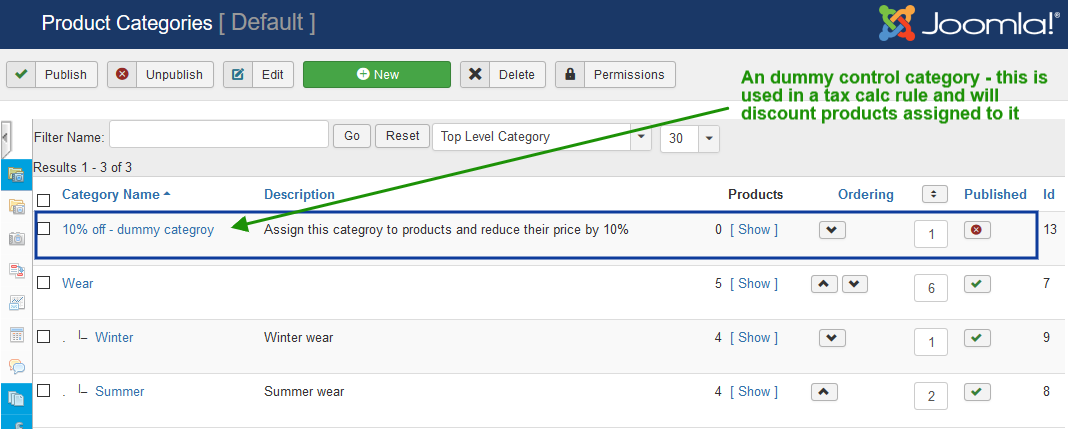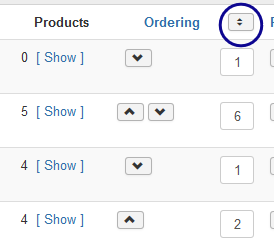Before you add your products, first create a Product Category for them. This is logical grouping of products in your store.
Products can be in multiple Categories, this make it easier for you when creating categories (because you have more flexibility) and easier for your customers to find what they are looking for when browsing your store.
A list of all the categories you have configured.
The Filter Name searches the category name.
The category selection box lets you limit the listing to a category and it's sub-categories.
Category list columns explained
Sort the category list
Sort the category list by clicking the relevant column header. Multiple clicks will sort ascending vs descending priority.
Check box
Can be used to select single or multiple categories, the effect depends on the function chosen.
Category Name
The name you have given to this category.
Description
The description for this category - shows to shoppers on category pages in the front end.
Products
The number of products that have this category set in product configuration.
[Show] will take you to the product list showing all products in this category.
Ordering
The sequence of the categories to display to shoppers.
Next ordering is a button that will save the currently displayed sequence.
The order of the categories can be changed using the up/down arrows or by changing the ordering number in the input field - category views are sorted lowest first. Save the order when you have fnished making changes.
Published
Category published state - unpublished categories will not be visible to shoppers, but they are still used in configuration rules - for example tax calculation/shipping method.
Id
The virtuemart_category_id - unique ID of the category.