All the shipment methods available are listed in the Payments Payments methods list.
steps to create a new payment method
Payment methods are based on the payment plugins you have installed in your system. They are used to create and manage the interaction with the payment methods in your store.
- Go to the Payment Payment methods list
- Click or check an existing method from the list and click
- The Payment Method Information tab is displayed.
- In the Payment Name field enter the name of your payment
- Set the Published radio button to Yes
- In dropdown Payment Method select the payment method you want to create
- In the top toolbar, click . This will load the configuration parameters into the Configuration tab for the Payment plugin type you just selected.
- Go to the Configuration tab, and configure the parameters for the Payment method.
- Click or .
- Your new Payment method is now avalable for use in your store.
NOTE: You will have to work closely with your Payment Services Provider to ensure you configure your payment method correctly. If you purchase a payment plugin from a third party provider - please ensure it is compatible with the version of VirtueMart you are using or are upgrading to.
The screens for the VirtueMart included payment plugin are shown below.
Payment Information
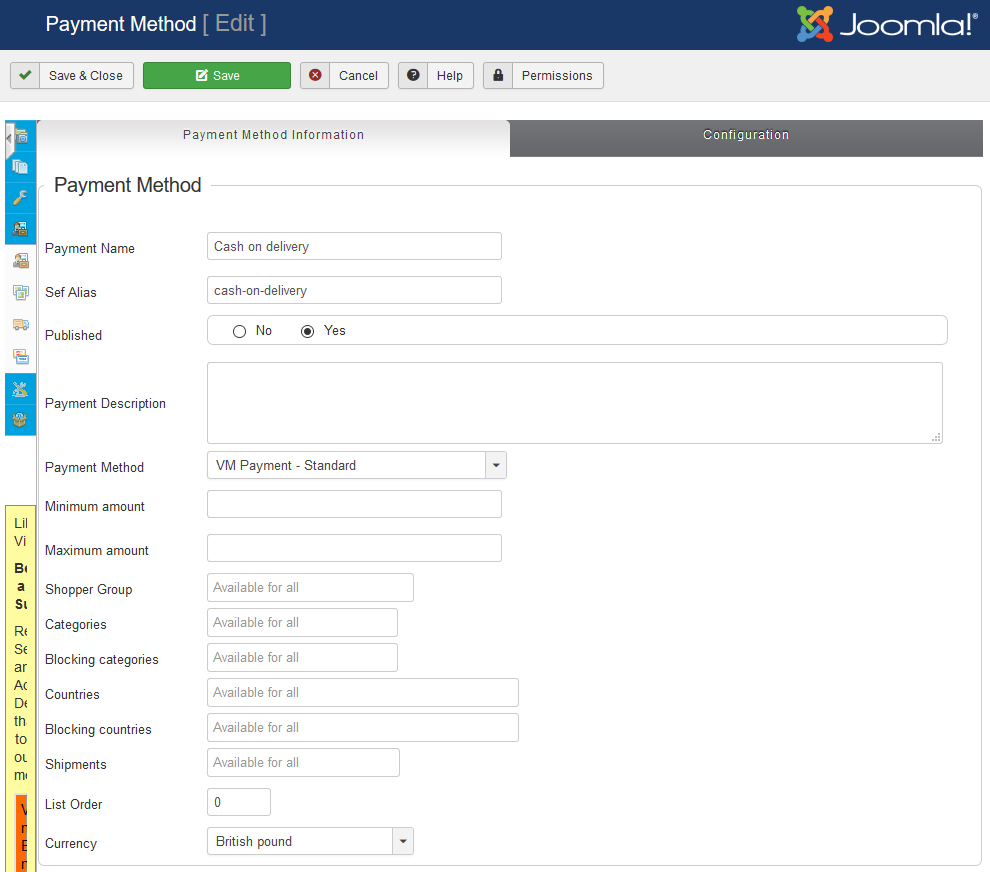
Payment Name
Give a unique name to your payment method. This name will appear in your checkout page.
Published
Whether this method is published or not and available to shoppers.
Payment Description
This explanation will appear in the checkout page so your customer can understand the choice(s).
Payment Method
There is only shipment method pre-installed in VirtueMart, so select it from the drop-down list.
Min amount - max amount
Leave blank for any value. The value of items in the cart must be within this value range.
Shopper Group
Leave blank for all shopper groups, DO NOT SELECT any shopper groups.
To restrict this method to specific shopper groups, click to display the drop-down menu and select (multiple shoppergroups can be set).
The shopper must be a member of one of the configured shoppergroups
Categories
Leave blank for all categories.
Only show this method when a product from the category(s) selected is in the cart.
Blocking categories
Leave blank for all categories.
Do not show this method when a product from the category(s) selected is in the cart.
Countries
Leave blank for all countries.
Only show this method when a user address is one of the country(s) selected.
Blocking countries
Leave blank for all countries.
Do not show this method when a user address is one of the country(s) selected.
Shipments
Leave blank for all payment methods.
This payment method is only available if this shipment method is chosen in the cart.
List order
The sequence in which this method will appear in the cart.
Note: If you have multiple plugins the list order only function for methods of the same plugin. Note: For multiple plugins the order is: Joomla payment plugin sequence - > plugin method list order
Payment Information
Payment Name
Give a unique name to your payment method. This name will appear in your checkout page.
Published
Whether this method is published or not and available to shoppers.
Payment Description
This explanation will appear in the checkout page so your customer can understand the choice(s).
Payment Method
There is only shipment method pre-installed in VirtueMart, so select it from the drop-down list.
Min amount - max amount
Leave blank for any value. The value of items in the cart must be within this value range.
Shopper Group
Leave blank for all shopper groups, DO NOT SELECT any shopper groups.
To restrict this method to specific shopper groups, click to display the drop-down menu and select (multiple shoppergroups can be set).
The shopper must be a member of one of the configured shoppergroups
Categories
Leave blank for all categories.
Only show this method when a product from the category(s) selected is in the cart.
Blocking categories
Leave blank for all categories.
Do not show this method when a product from the category(s) selected is in the cart.
Countries
Leave blank for all countries.
Only show this method when a user address is one of the country(s) selected.
Blocking countries
Leave blank for all countries.
Do not show this method when a user address is one of the country(s) selected.
Shipments
Leave blank for all payment methods.
This payment method is only available if this shipment method is chosen in the cart.
List order
The sequence in which this method will appear in the cart.
Note: If you have multiple plugins the list order only function for methods of the same plugin. Note: For multiple plugins the order is: Joomla payment plugin sequence - > plugin method list order
