Configuring Paybox for the test phase
Paybox documentation in french
1. In VirtueMart's administration, go to Shop > Payment Method then click on New
2. Fill up:
Test's parameters can change. Please check Paybox's documentation for further information.
- Payment Name : (Choose one)
- Published: Yes
- Payment description : Add one if you want
- Payment method: Select Paybox
- Shopper group: If you whish to restrict a payment method to a specific shopper group, click in the box to display the drop-down menu and select it. The payment method will be available only for that group.
- List Order: Give a rank to your payment method if you want.
3. Save. This registration allows the loading of the specific configuration parameters for this plugin.
4. Click on Configuration :
Account Settings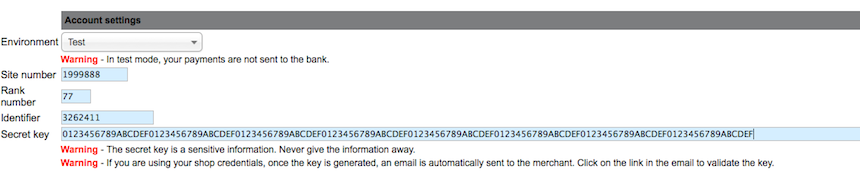
- Environment : Select Test for testing phase.
- Site number : It's an 7 numbers indentifier from Paybox. For testing phase you can set it by its default value : 1999888
- Rank number : It's a 2 numbers rank assign by Paybox. For testing phase you can use by default 77.
- Identifier : It's Paybox's indentifier composed from 1 to 8 numbers. For testing phase you can set its default value by 3262411
- Secret key : In order to guarantee the maximum security for the payments processed from the Merchant Web Site, all the requests sent from the merchant Web Site to Paybox platform are authenticated by a shared secret key, known only by the merchant and by Paybox. This key will be used to seal every request sent by the Merchant Web site allowing Paybox to authenticate the origin of the request. Its test case value is :
0123456789ABCDEF0123456789ABCDEF0123456789ABCDEF0123456789ABCDEF0123456789ABCDEF0123456789ABCDEF0123456789ABCDEF0123456789ABCDEF
Account Configuration

- Debit type :
- Authorization and capture by default, the payment will be debited the same day.
- Authorization only, delayed, the payment will be debit X days after the order is made. The setting of the number of days is in the differs day parameter.
- Activate 3D secure, by default 3D Secure is not activated.
- Inactive, 3D Secure is not required.
- Active, 3D Secure is always required.
- Selective, 3D Secure is required for orders above a certain amount. The amount is defined in 3D secure minimum order amount parameter.
- Integration, allows you to configure if you want the payment to be debit several times. You can choose between two and three times.
- Periodicity, input the number of days for the next date of payment.
Order status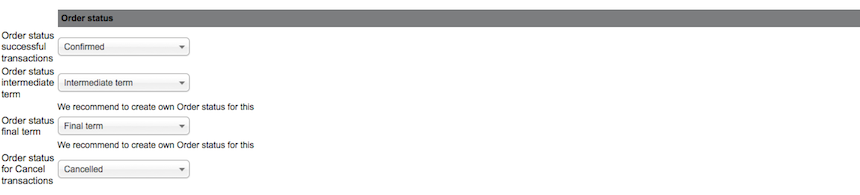
- Order status successful transactions, select Confirmed.
- Order status intermediate term, for this status we recommand you to create a new status Intermediate term in Configuration > Order statuses .
- Order status final term, for this status we recommand you to create a new status Final term.
- Order status for Cancel transactions, select Cancelled.
Optional parameters

- In the Countries parameter, select the countries for which you authorize this payment method.
- Fill Minimum Amount if you want to cap the amount for which you offer this payment method. The amount must be stated in the currency of the shop.
- Fill Maximum Amount if you don't want to offer this payment method under a certain amount.
- Currencies allows you to specify the currencies for which you propose this payment method.
- You can fill the fields Fee per transction, percent of total and tax
- The Logos field let you add images for the payment method and its description which will be display for the shopper during his order.
- Debug, when enabled, requests, responses and debugging error messages from Paybox will be displayed on the front-end and in the Logs if this option is enable too.
Click on Save & Close
Test phase on Paybox
It's now necessary to test your payment method before putting it in production mode.
1. Add a product in your cart and make an order.
2. Pay your order with test carts. They can be find in the Paybox site in order to make tests without reals payments.
3. Go in VirtueMart's administration, then select Orders & Shoppers > Orders then open the last order. Verify that its status is Payment accepted. If it's not check your payment configuration.
Paybox in production mode
If the tests are conclusive you can put Paybox in production mode. First of all you need to generate your secret HMAC key : after activating your Paybox account, connect on Paybox's back-office to generate your own key.
- One test key, to finalize your tests.
- One production key.
Then go in Shop > Payment Method > Paybox > Configuration Tab and enter your production identifiers : Site Number, Rank, Indetifier and your HMAC key.

