All the shipment methods available are listed in the Shipment Methods list.
steps to create a new shipment method
Shipment methods are based on the shipment plugins you have installed in your system. They are used to create and manage the interaction with the shipment methods in your store.
- Go to the Shipment Methods list
- Click or check an existing method from the list and click
- The Shipment Method Information tab is displayed.
- In the Shipment Name field enter the name of your shipment
- Set the Published radio button to Yes
- In dropdown Shipment Method select the shipment method you want to create
- In the top toolbar, click . This will load the configuration parameters into the Configuration tab for the Shipment plugin type you just selected.
- Go to the Configuration tab, and configure the parameters for the Shipment method.
- Click or .
- Your new Shipment method is now avalable for use in your store.
The screens for the VirtueMart included shipping plugin are shown below.
Information
The first tab "Shipment Method Information" contains some general information for this method plugin including some restrictions.
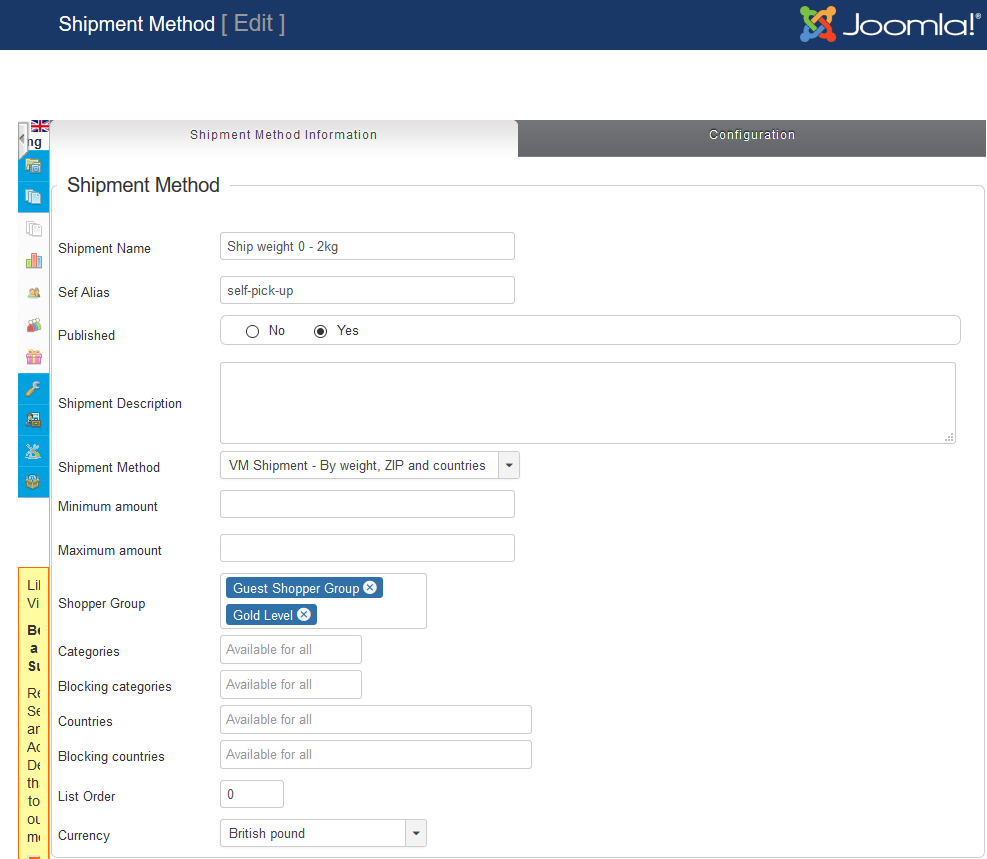
Shipment Name
Give a unique name to your shipment method. This will appear on screens and invoices visible to the user.
Published
Whether this method is published or not and available to shoppers.
Shipment Description
This explanation will appear in the checkout page so your customer can understand the choice(s).
Shipment Method
There is only shipment method pre-installed in VirtueMart, so select it from the drop-down list.
Min amount - max amount
Leave blank for any value. The value of items in the cart must be within this value range.
Shopper Group
Leave blank for all shopper groups, DO NOT SELECT any shopper groups.
To restrict this method to specific shopper groups, click to display the drop-down menu and select (multiple shoppergroups can be set ).
The shopper must be a member of one of the configured shoppergroups
Categories
Leave blank for all categories.
Only show this method when a product from the category(s) selected is in the cart.
blocking categories
Leave blank for all categories.
Do not show this method when a product from the category(s) selected is in the cart.
Countries
Leave blank for all countries.
Only show this method when a user address is one of the country(s) selected.
blocking countries
Leave blank for all countries.
Do not show this method when a user address is one of the country(s) selected.
List order
The sequence in which this method will appear in the cart.
Note: If you have multiple plugins the list order only function for methods of the same plugin. Note: For multiple plugins the order is: Joomla payment plugin sequence - > plugin method list order
Configuration
The second tab "Configuration" is more specific for this shipment plugin and further restricts availability and sets the price for the shipment method
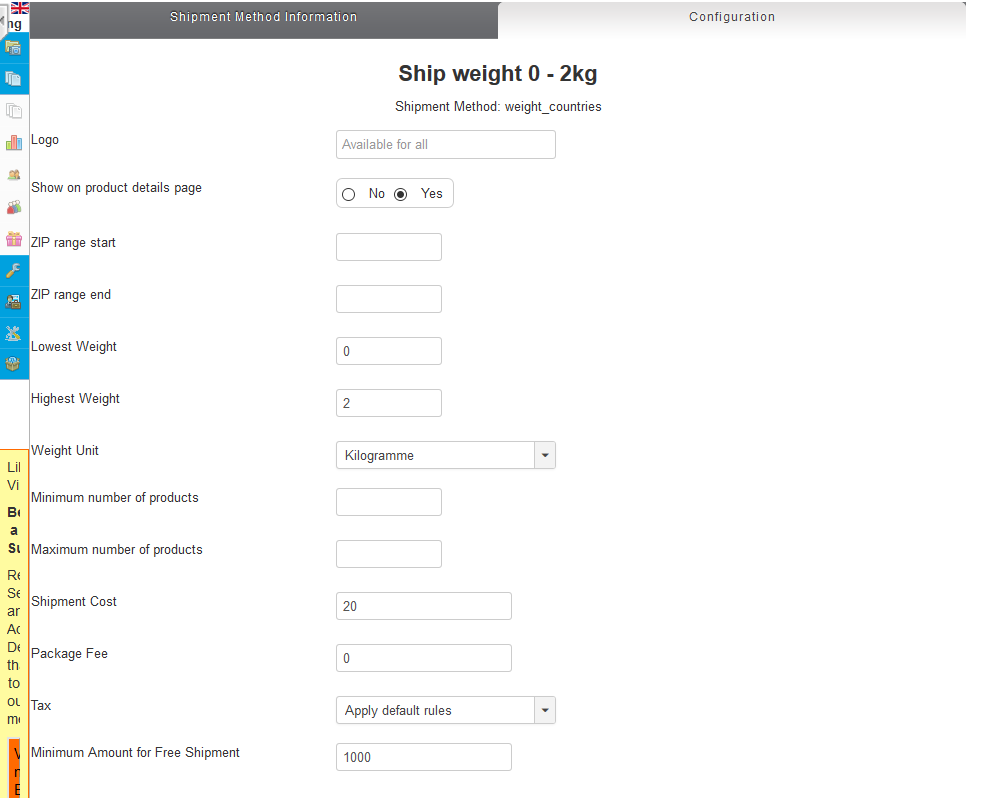
Logo
If you have uploaded a small image to display on shipping method, select it here.
Countries
If you wish to ship to only some countries, click in the box and select the individual country names. If you will ship to any country, leave blank.
Zip range start and Zip Range end
To limit shipping to only certain zip codes, enter them here. Otherwise, leave blank.
Lowest Weight, Highest weight and Weight Unit
To limit shipping by weight, enter lowest and highest weights here. Otherwise, leave blank.
Minimum and Maximum Number of Products
To limit shipping by number of products, enter lowest and highest number of products here. Otherwise, leave blank.
Minimum and Maximum Order Amount
To limit shipping by price, enter lowest and highest prices here. Otherwise, leave blank.
Shipment Cost, Package Fee, Tax
How much will the customer pay for shipping if they meet the criteria you specified above? Will you charge a fee per package? If you are required to pay tax on shipping, select it here.
Minimum Amount for Free Shipment
If you want to allow free shipping, example on orders over $100, enter 100.00 here. Otherwise, leave blank.

