Once we finish with the basic setup we have to do some actions that concern our shop's functionality and display in the front-end.
Create a Menu Item
To have our shop displayed in the front-end, we need a menu item that points to that.
Go to Menus, select your menu and press the "New" button. As type select Virtuemart > Front Page
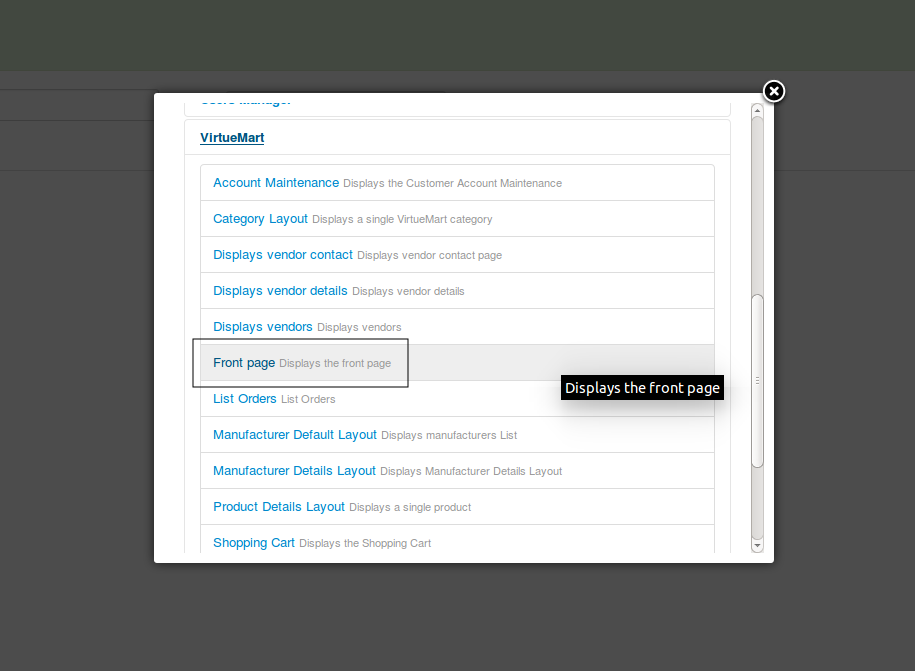
The alias set in that menu item, will be used also in other pages of your shop. It is good to set a short and descriptive alias. E.g. Shop
As menu item, can be used also other menu items related with Virtuemart. VM will pickup the corresponding menu item to generate the urls of your shop, in each page.
Display Configuration
Go to Configuration > Configuration > Templates
From that point you are able to configure the display of most of the pages of Virtuemart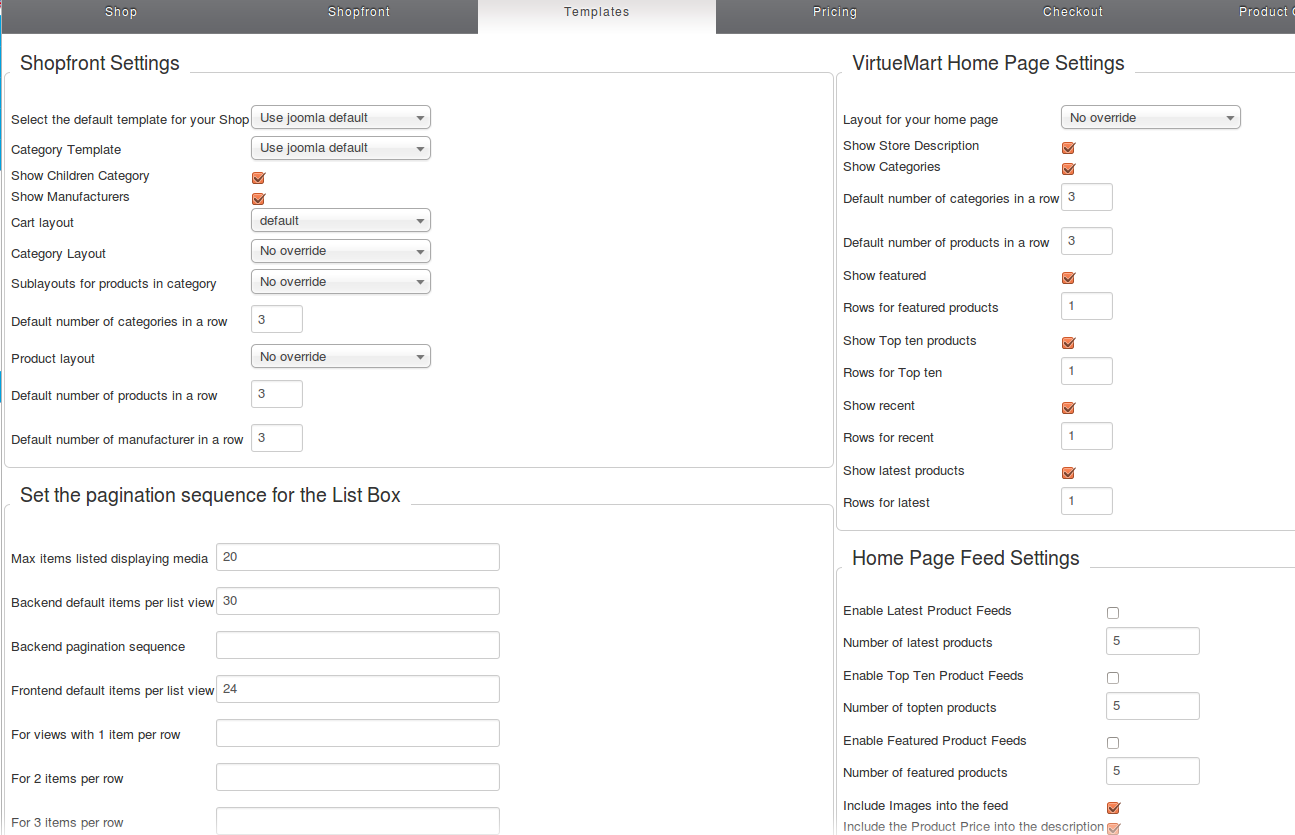
To mention some of the important settings here:
- Shopfront Settings > Default number of products in a row: Defines the number of products per row in the category pages
- Shopfront Settings > Show Children Category : Activating that will display the sub-categories of a category at the top of that category's page.
- Frontend default items per list view > Frontend default items per list view: Defines the number of the products displayed in the page
VirtueMart Home Page Settings : Defines how your shop's front-page (the one we created with the menu item), will be. From here you can set the elements of that page (Featured products, Categories, Top ten).
In case you are using a template that contains layouts for Virtuemart, it is up to the template to take these settings into account.
Set up the Products Ordering
Virtuemart offers a variety of options to sort the products.
To configure these, go to Configuration > Configuration > Product Order Settings
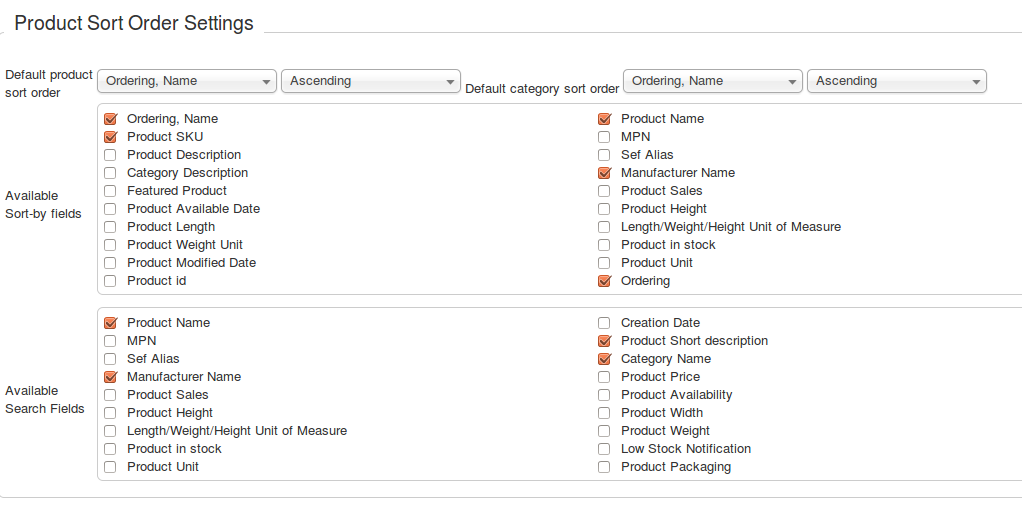
Default product sort order: Is the setting that defines how the products will be sorted by default. The options are almost limitless.
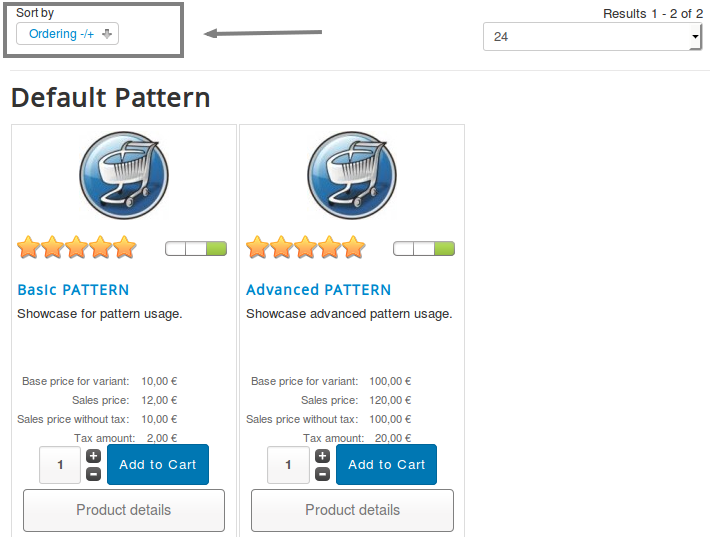
Available Sort-by field: These are the fields/options that will be presented as alternatives to the user.
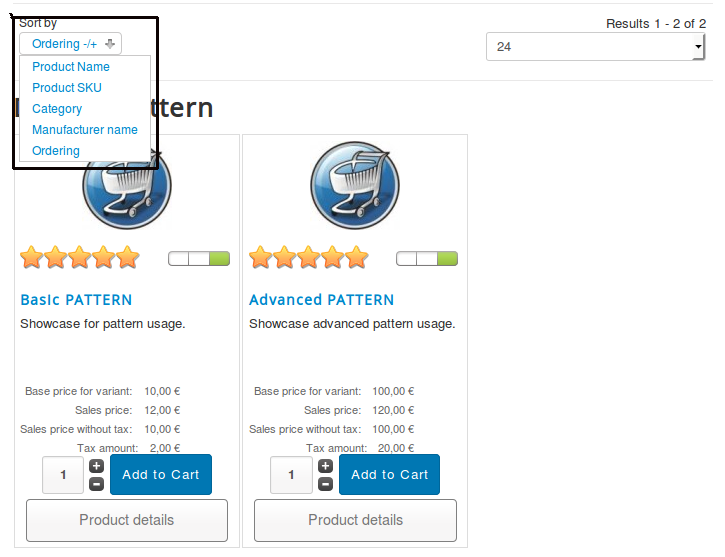
Set the Shop's Modules
Virtuemart comes with a set of modules that cover the basic needs of a shop. These modules are:
- VirtueMart Category: Displays a list of the published Categories. Selecting a category loads a page with the products of that category.
- VirtueMart Manufacturers: Displays a list of the published Manufacturers. Selecting a Manufacturer loads a page with details about that manufacturer.
- VirtueMart Products: Displays a set of products as suggestion to the user. These products can be the "featured products", the "Best Sellers", the "Latest Added" or a random set of products
- Virtuemart Shopping cart: Displays the products, added to the cart
- VirtueMart Search Product: Displays an input for searching into the shop (the fields where the search is performed are defined in Configuration > Configuration > Product Order Settings)
- VirtueMart Currency Selector: Allows the user to change the currency of the shop.

