- First make sure Joomla 3.x multilanguage setup is correct. See here:
https://docs.joomla.org/Special:MyLanguage/J3.x:Setup_a_Multilingual_Site
There is also a nice Multilingual Joomla 2.5 Webinar on YouTube:
https://www.youtube.com/watch?v=gnhVVtyejPg - As a final check, before you continue, go to 'Extensions' - 'Module Manager' - switch from 'site' to 'administrator' in the filter dropdown list and publish Multilanguage Status. Thereafter you can click on Multilanguage Status in the upper right menu line. If everything is green on the status page, your Joomla multilanguage setup should be correct and you can unpublish the 'Multilingual Status' module again. If something is red, you should solve that problem first.
- Choose your primary language as the default frontend (site) language in Joomla.
- Also it is a good idea to test your Joomla multilanguage configuration by writing at least one article and add one menu and translate those into all your languages, in order to familiarize yourself with the multilanguage system and make shure it is working as expected.
Note: The standard VirtueMart installation is supplied with the English language files only. You have to download and install all other languages seperately after you have installed VirtueMart. All available VirtueMart language packs can be downloaded here: http://virtuemart.net/community/translations.
There are two installable language packs for each language. First download your language from:
VirtueMart 2 Core, All Modules, All plugins except payment.
The filename is i.e. nl-NL.com_virtuemart.zip (where nl-NL means Dutch). Next, also download your language from:
VirtueMart 2 Payment Plugin Language Packs.
The filename is i.e. nl-NL.VirtueMart_Plugins_Languge_Pack.zip.
Install both downloaded files with the Joomla installer.
For a dutch user, the VM2 frontend language files will be installed in the folder:your-joomla-root-folder\language\nl-NL
and the dutch VM2 backend language files will be installed in the folder:your-joomla-root-folder\administrator\language\nl-NL
Note that some language packs still contain incomplete translations. If you want to use such an incomplete translation, it is recommeded to enable Use english as fallback for untranslated strings in your VirtueMart Configuration > Shop tab. - Then select your languages in VM2 Configuration - First tab - 'Multilingual shop' form field.
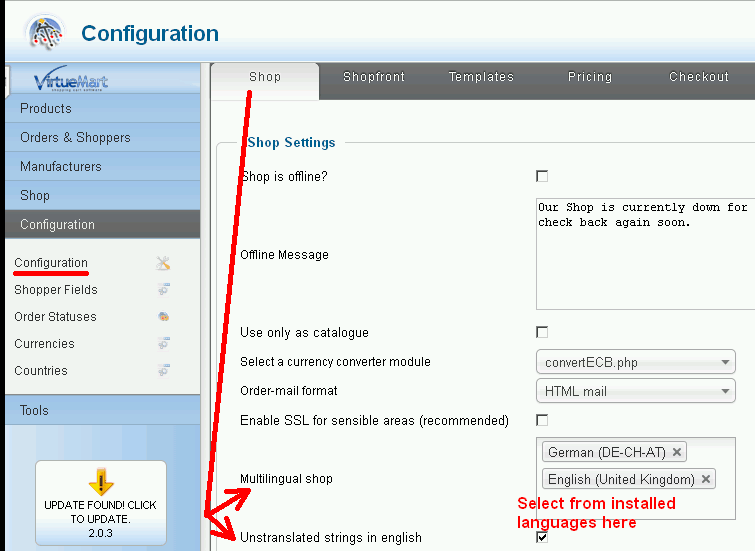 After that you should be able to switch between languages in VM2 as described in the next two points.
After that you should be able to switch between languages in VM2 as described in the next two points. - The VM2 categories can be translated by selecting one of your other languages in the VM2 'Product Category Form' language dropdown list on top of the view.
- Similarly, product descriptions in VM2 can be translated by selecting a different language from the dropdown list in the 'Product Edit' view.
(Note: Set Joomla to use TinyMCE editor or use the JCE editor version 2.2.1 or higher. There is a conflict between VM2 and other editors) - In Joomla create a menu for each of your languages, holding menu items for all your VM2 categories and the cart.
Third party translation extensions to set up a multilingual shop with Joomla 2.5.x/VirtueMart 2.0.x are NOT required.

